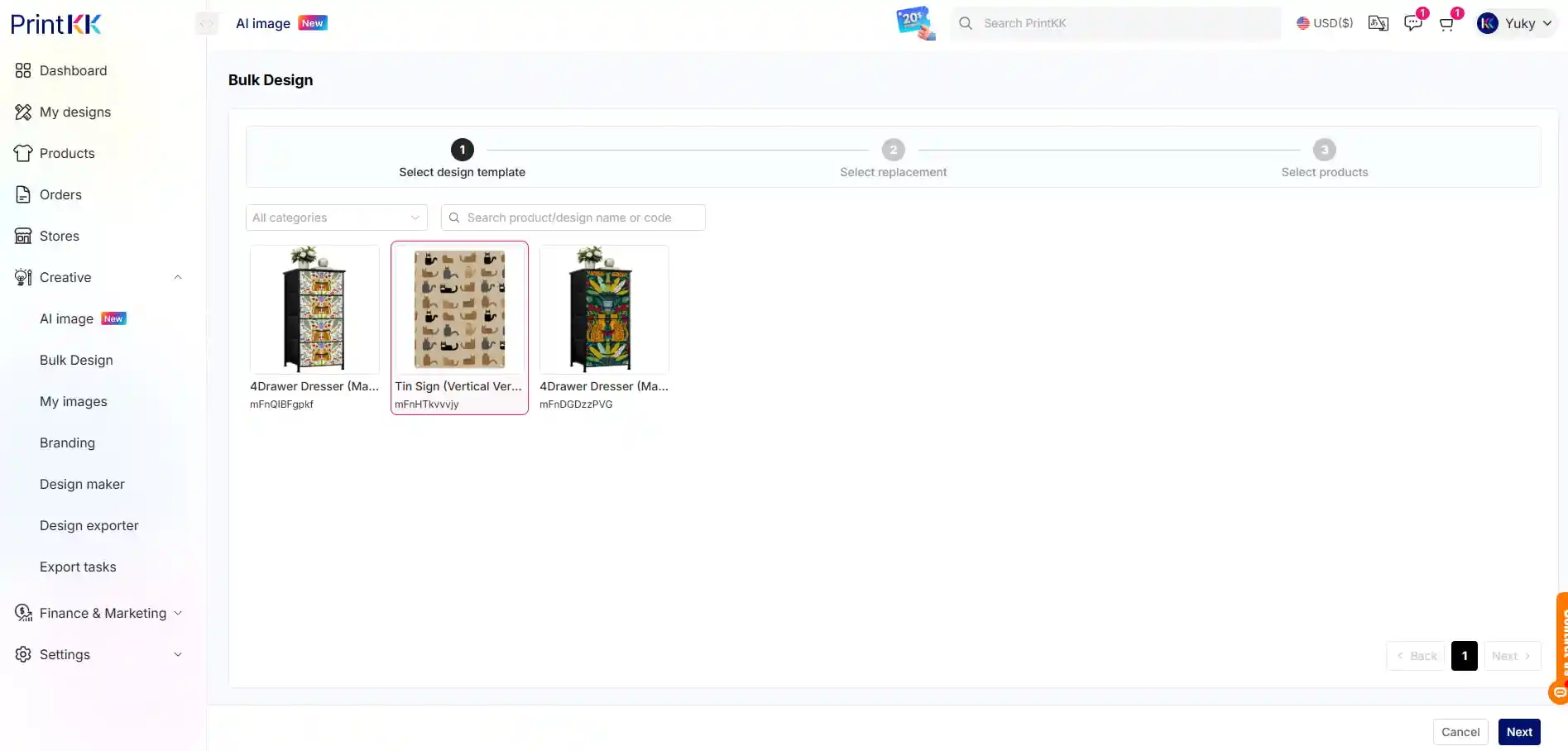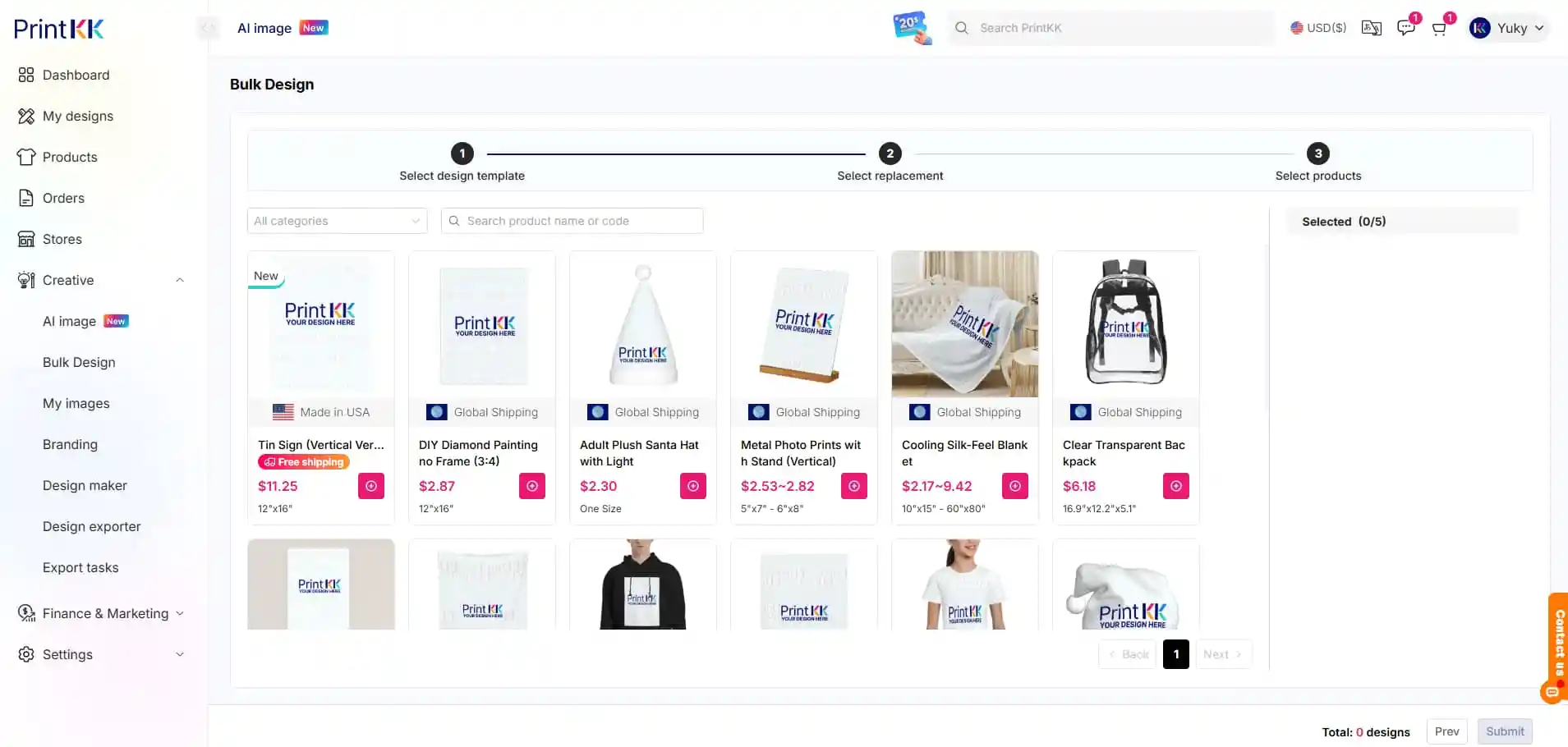Help Center
How can we help you?





General Help Topics

Bulk designing on PrintKK is an efficient way to simplify large-scale product design and customization. Here is a step-by-step guide to help you complete your bulk designs easily.
Step 1: Create a Template
First, create a template, which means choosing a product that you've already designed. The template helps you position and align the design elements consistently across products.
Step 2: Select Products for Bulk Design
After creating your template, select the products that you want to apply the bulk design to.
Choose and upload the images that suit the product design.
Step 3: Click "Submit"
After selecting the design area and uploading the images, click "Finish". You will enter the bulk design page to confirm the template, images, and products you have chosen.
Template and Product Matching
It’s important to match the template and the products for bulk design:
The design areas of the template and the product must be the same, such as the number of design areas.
The design proportions must match to ensure the design fits across various products correctly.
Example: Using a 4-Drawer Dresser
1. Product with One Design Area
- In this case, you select Overall Design, for example, applying one image to the entire product design area.
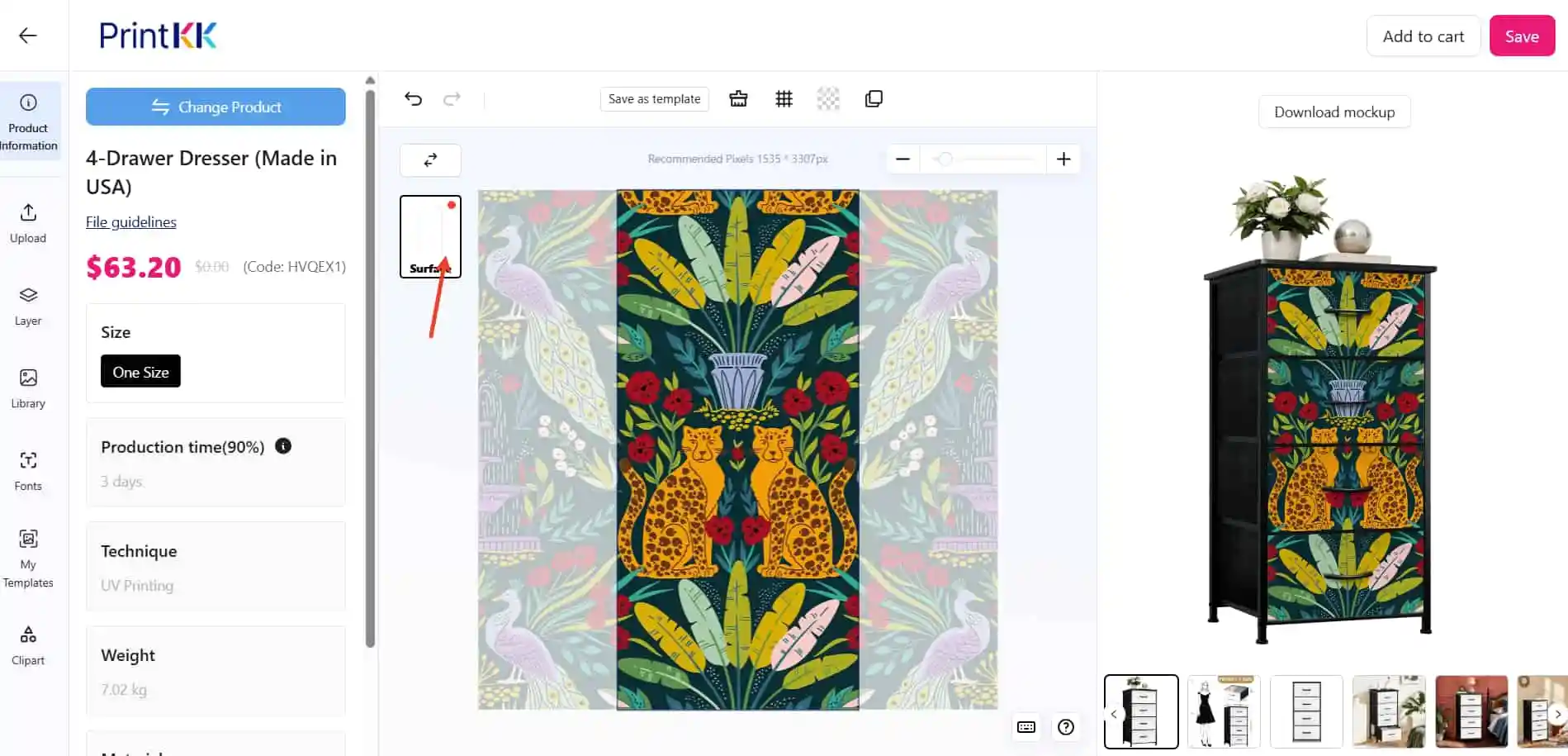
- Then, save and go to the bulk design page, select the template, choose the image, and confirm the product.
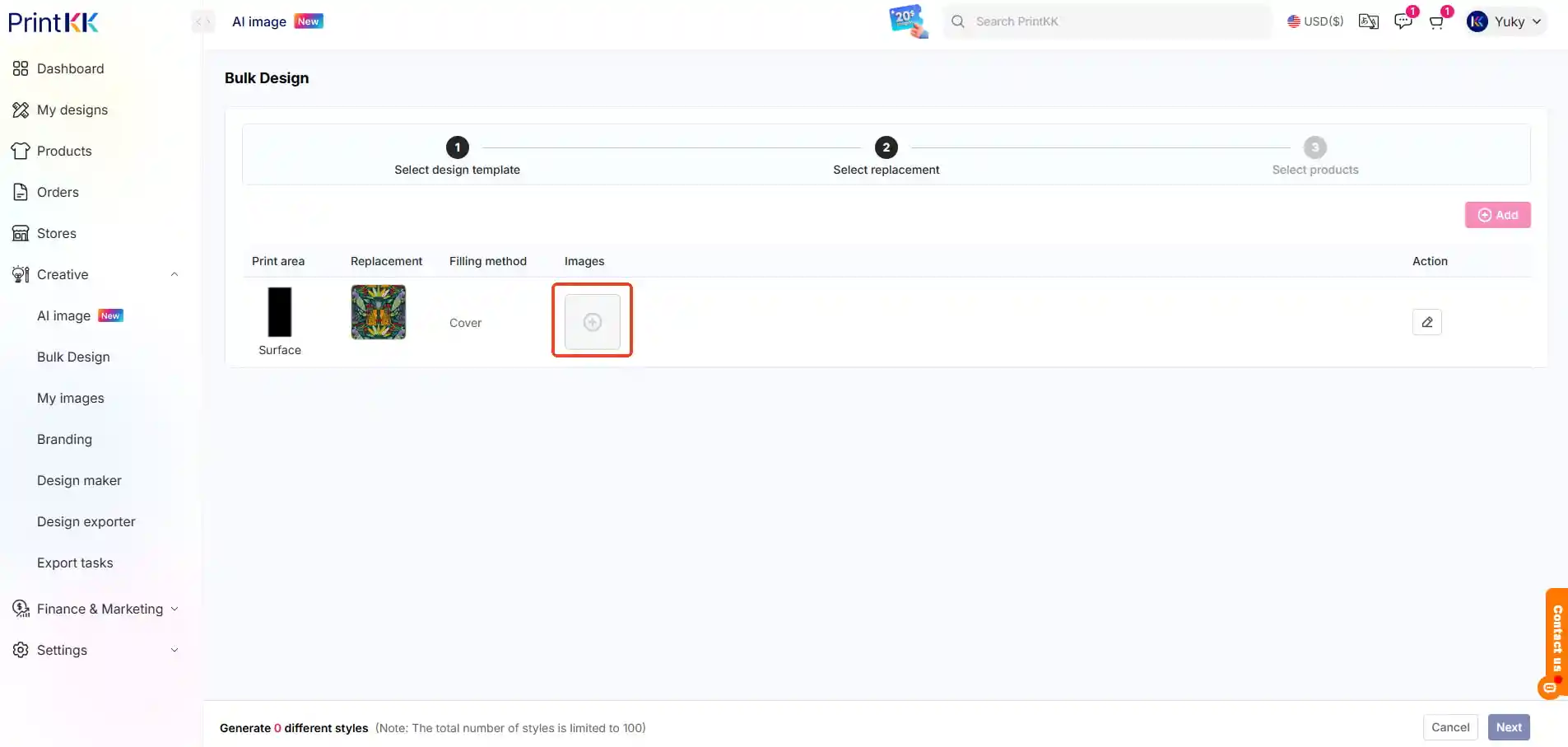
- Once the design is generated, you can save the design to "My Designs" where you can modify, edit, or publish it.
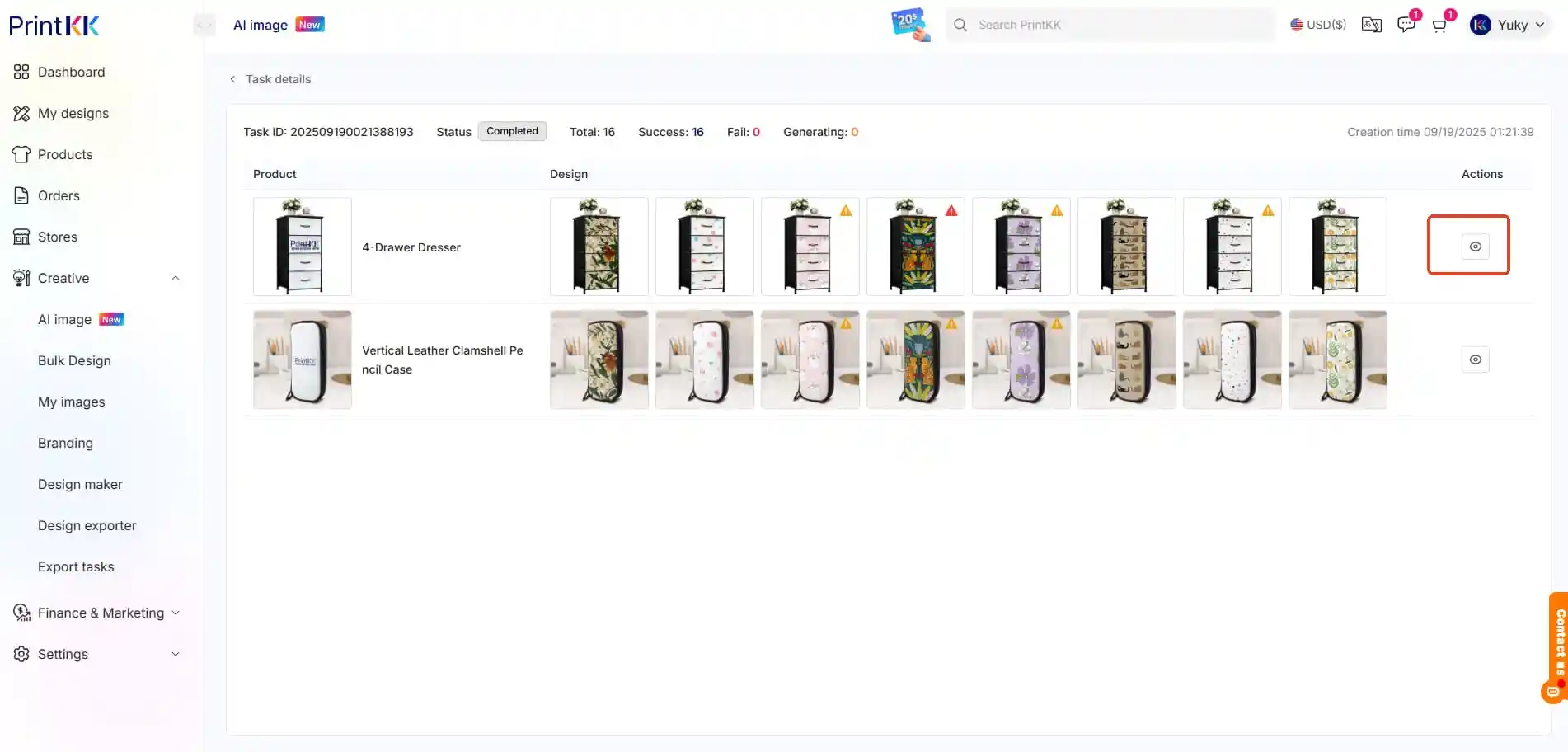
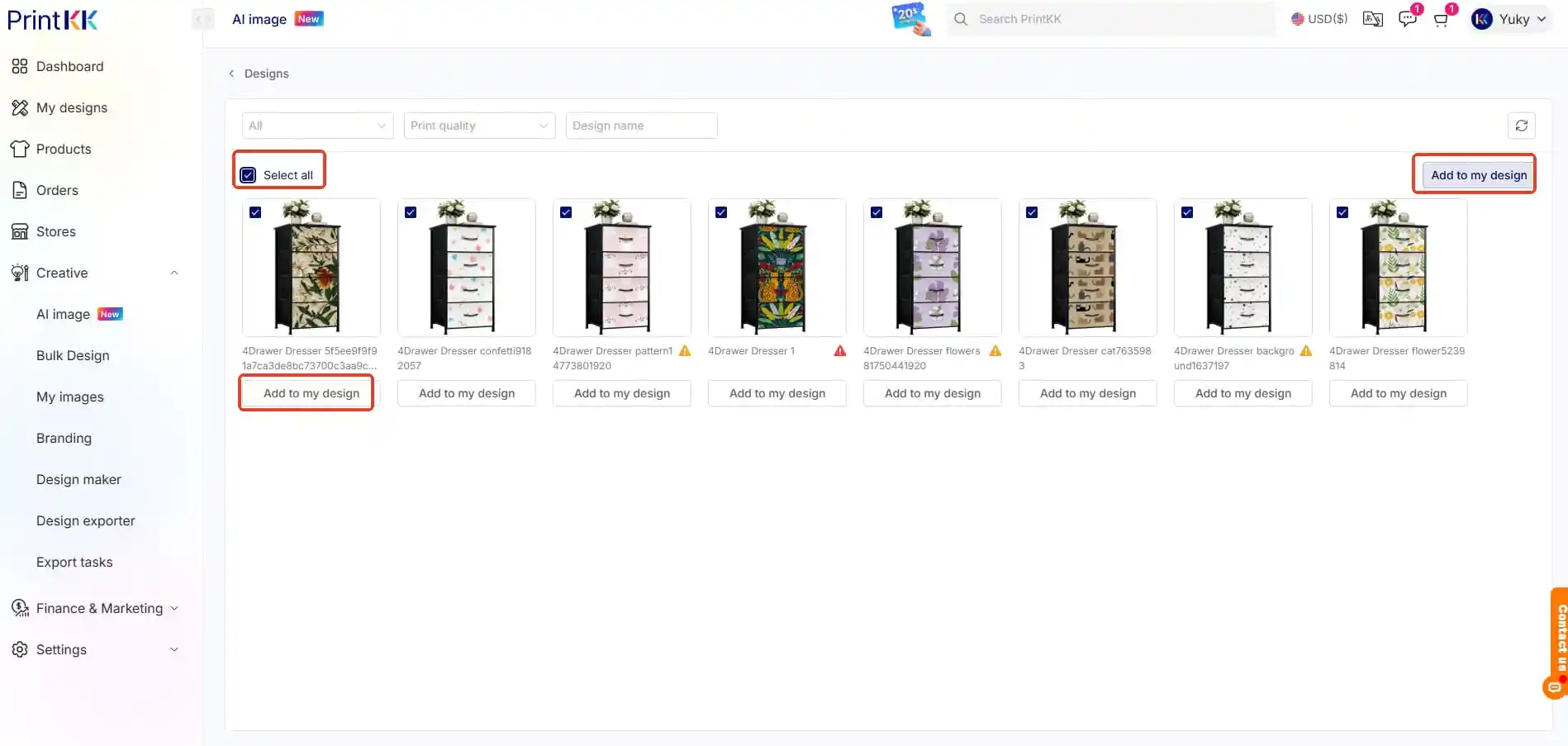
2. Product with Multiple Design Areas
- If your product has multiple design areas (e.g., split design), you need to upload the appropriate images for each area.
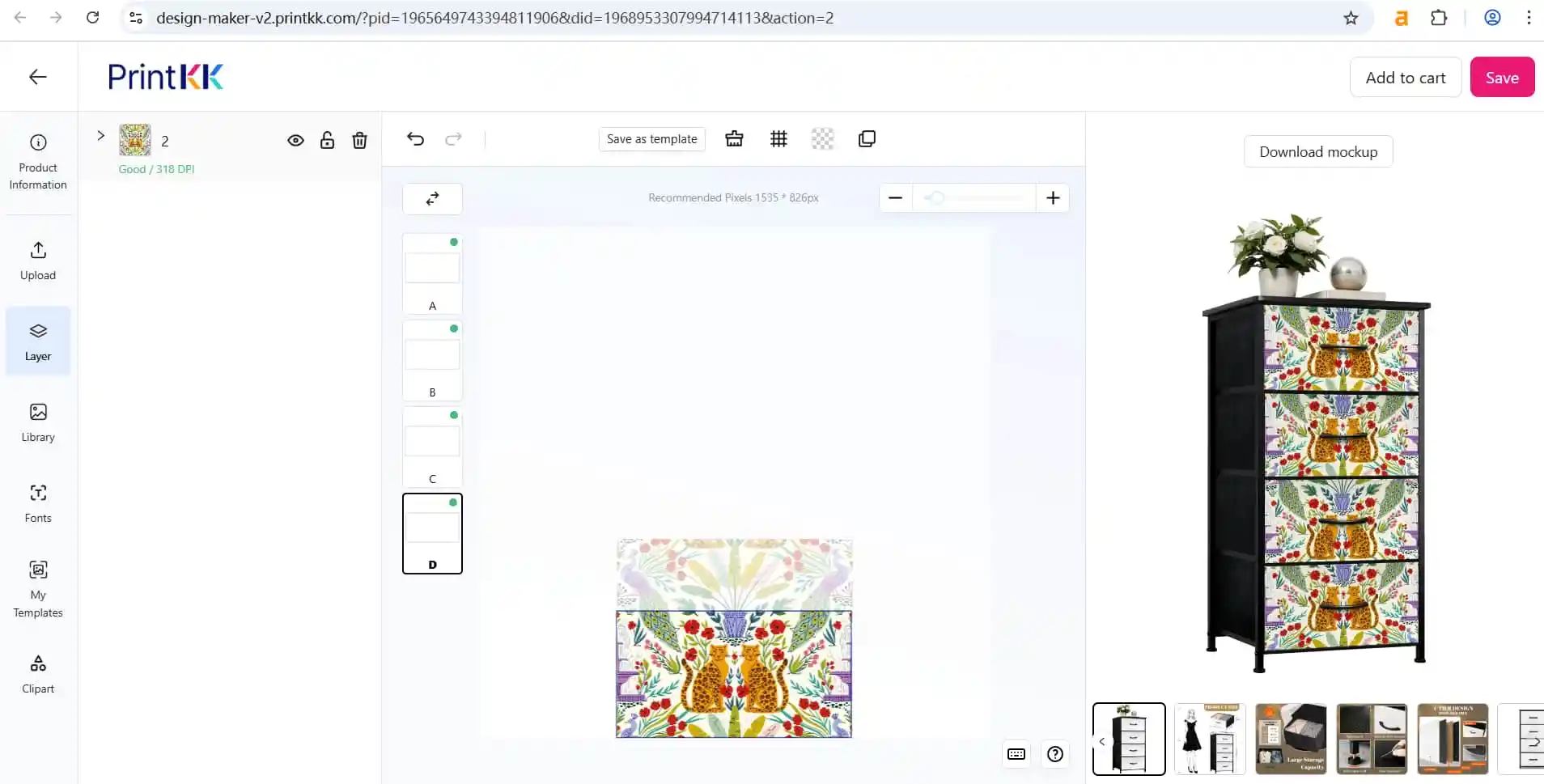
- The steps are similar to the first case, but you will upload a different image for each design area, then click to generate.
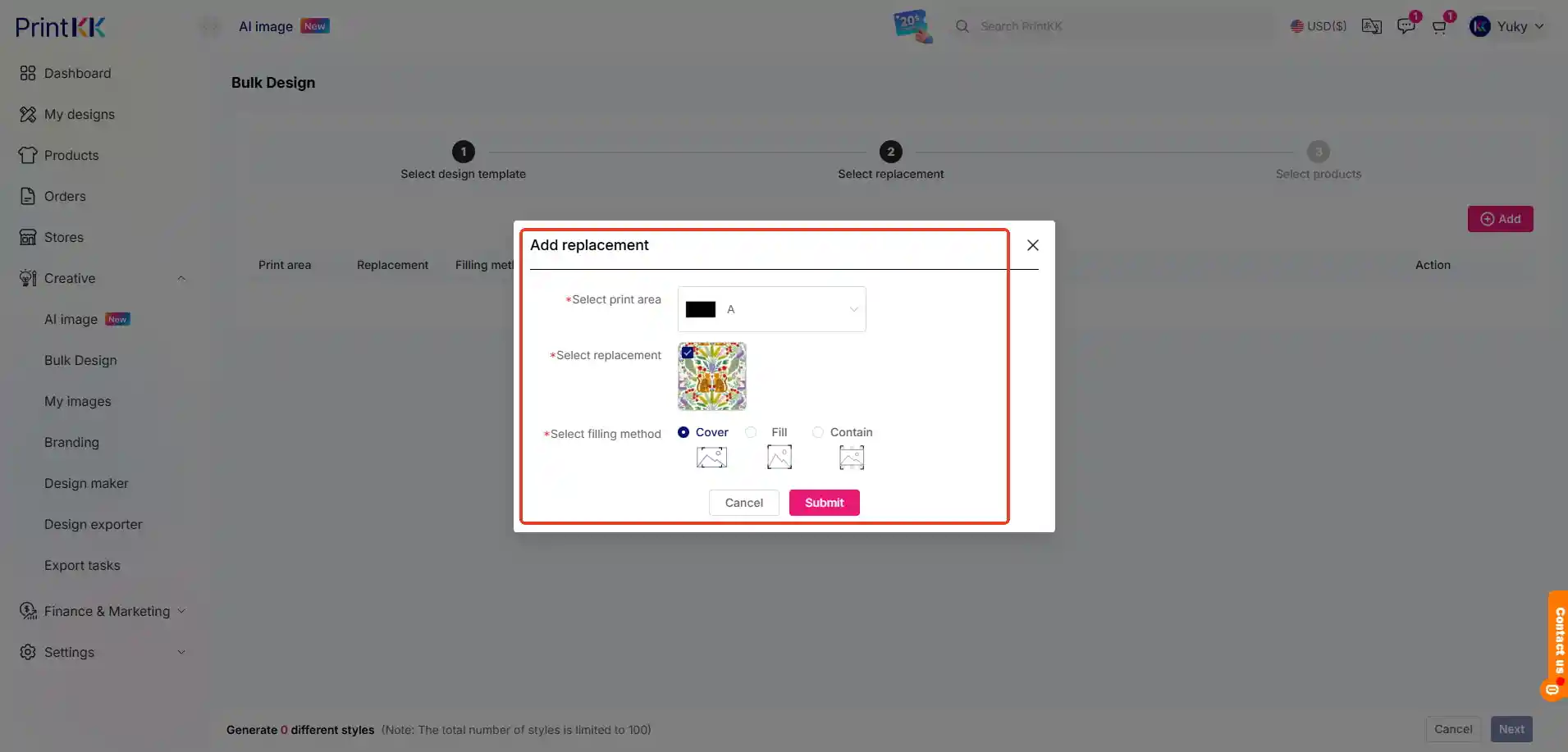
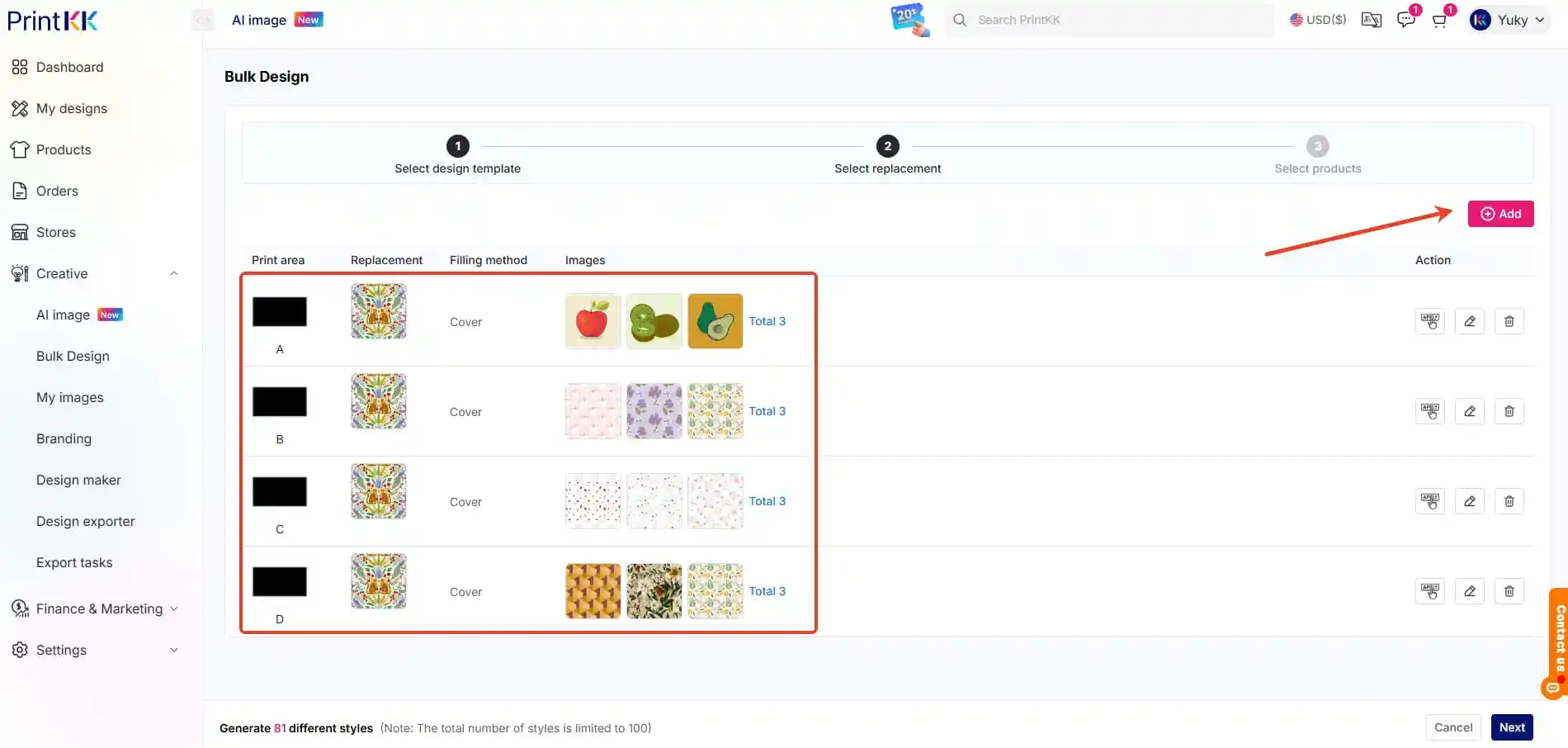
Example Operations
Example 1: Choosing a Product with Multiple Design Areas
During the bulk design process, after selecting a template, you'll see different design area options. For instance, a product in the template might have 3 design areas, while another might only have 2 design areas. This allows you to select the right template based on your product's needs.
Example 2: Choosing a Product Like a Tin Sign
If you select a product like a Tin Sign, you can skip the design steps and go directly to the product selection page. There will be many products to choose from, and you can select several. Then click to generate the bulk design.